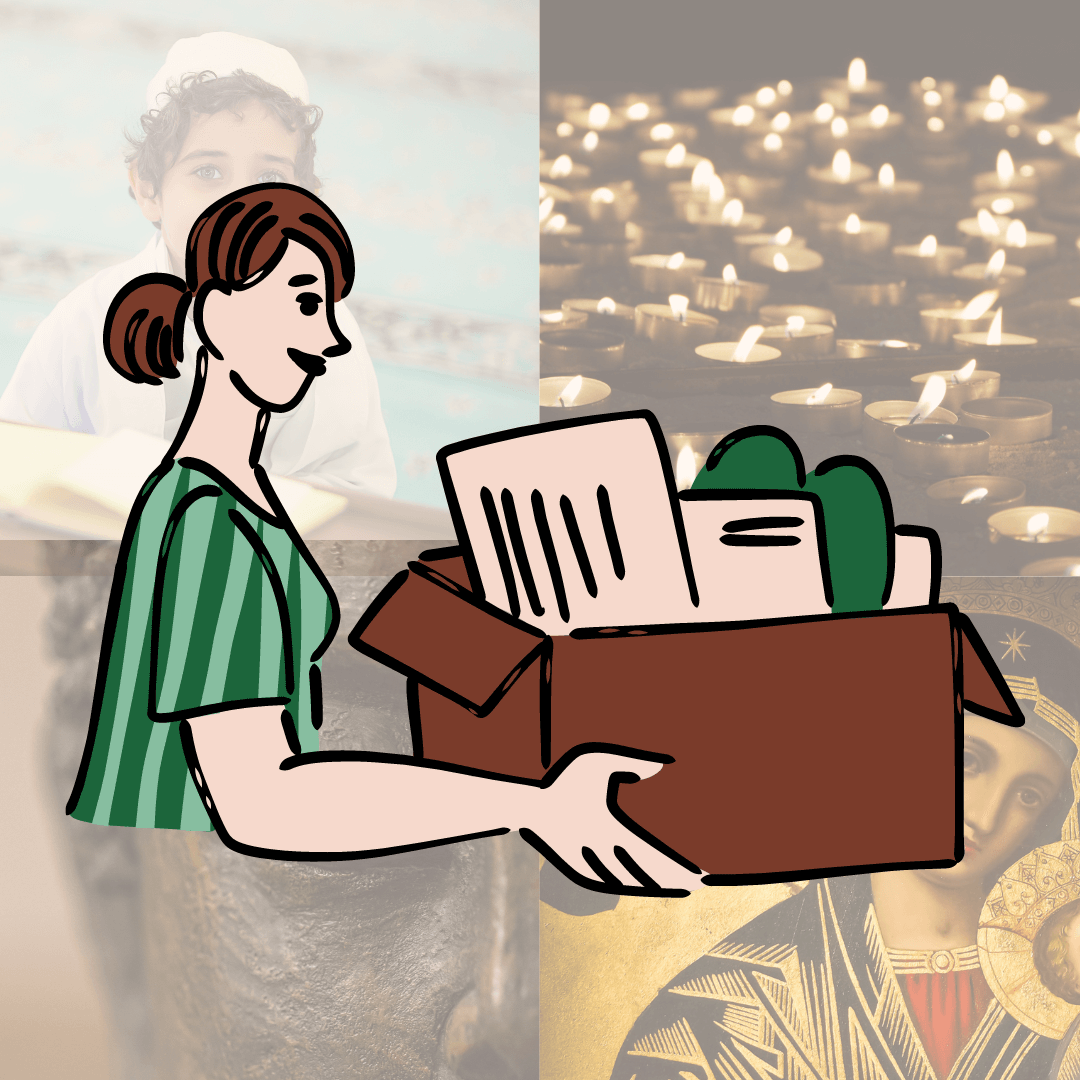
Service Info:
- Short Name : Form 10B
- Category : Income Tax
- Subcategory : Filing Income Tax Forms
- Amount : ₹3000.00
Service Description:
Introduction:
Form 10B is an audit report which is provided by a CA upon nomination by the taxpayer. Form 10B can be accessed and submitted in the online mode only and it is to be filed on or before the specified date referred to in Section 44AB, i.e., a month prior to the due date for furnishing the Return of Income under sub-section (1) of Section 139.
The purpose of Form 10B is to provide an audit report for a charitable or religious trust or institution. This form is required when the total income of the entity for the relevant previous year has exceeded the maximum amount which is not chargeable to tax. The audit report is necessary for the entity to claim exemption under Sections 11 and 12 of the Income Tax Act. The accounts of such trust or institution must be audited by an accountant as defined in Section 288 (2) of the Act. This ensures that the financial activities of the trust or institution are transparent and accountable, which is crucial for maintaining public trust and ensuring compliance with tax laws.
Eligibility:
Form 10B is required to be filed by a person who is responsible for auditing the accounts of a trust or institution that is eligible for tax exemption under Section 11 of the Income Tax Act, 1961. The purpose of the form is to provide details of the income and expenditure of the trust or institution and to certify that the accounts have been audited in Income Tax Act.
Specifically, Form 10B is required to be filed by the following entities:
- Charitable or religious trusts that are registered under Section 12A of the Income Tax Act and are claiming exemption under Section 11.
- Educational institutions that are claiming exemption under Section 10(23C)(iiiad) of the Income Tax Act.
- Hospitals that are claiming exemption under Section 10(23C)(iiiae) of the Income Tax Act.
The form must be filed on an annual basis along with the income tax return of the trust or institution. Failure to file Form 10B may result in penalties or other consequences under the Income Tax Act.
Form 10B is applicable in any of the following conditions: –
- Total Income of the such organisation (as mentioned above) exceeds INR five crores during the previous year without giving effect to the provisions of the sub-clauses (iv), (v), (vi) and (via) of the said clauses or
- Such organisation has received any foreign contribution during the previous year or
- Such organisation has applied any part of its income outside India during the previous year.
Benefits:
- Tax Exemption: It helps the trust maintain its tax-exempt status, meaning it doesn't have to pay income tax on its earnings.
- Transparency: Filing Form 10B shows that the trust is following the rules and being transparent about its financial activities.
- Legal Compliance: It ensures that the trust is operating within the legal framework and using its funds for charitable or religious purposes, as required by law.
- Donor Confidence: When donors see that the trust has filed Form 10B, it gives them confidence that their donations are being used for the right purposes.
In summary, Form 10B helps charitable and religious trusts stay tax-exempt, demonstrate transparency, follow legal rules, and gain donor trust.
Process to file Form 10b of Income Tax Act:
- Log in to the official Income Tax e-filing website by using valid CA credentials.
- Select ‘Pending Actions’ from the taskbar and click on ‘Worklist’ to get a view of the forms that have been assigned by the taxpayer to you.
- You can accept or reject forms assigned to you by the taxpayer and specify a reason that will be sent to the taxpayer. You can accept a form from the list of forms assigned to you by the relevant taxpayer. Once you accept the form, the ‘Accepted Successfully’ message will be displayed on your screen.
- From the ‘Worklist’, click on the ‘File Form’ button beside the details of the form.
- After verifying all the details of Form 10B visible on the screen, click on ‘Continue’.
- An instruction page will open; click on ‘Let’s Get Started’.
- Provide details for each section and then click on ‘Preview’.
- A preview page will open here. Double check all information and click on ‘Proceed To E-Verify’.
- A dialogue box will open. Here, you need to click on ‘Yes’ if you are sure you want to e-verify.
- On the e-verification page, verify using a Digital Signature Certificate.
- After successful validation, a ‘Submitted successfully to Tax Payer’ message will be visible on the screen. Along with that, an email and SMS will be sent to taxpayers, who can then either accept or reject Form 10B.
Required Documents:
- Trust Deed: A copy of the trust deed is required to verify the existence and objectives of the trust.
- Registration Certificate: The registration certificate obtained under Section 12A of the Income Tax Act, which grants the trust exemption from income tax.
- Financial Statements: Detailed financial statements, including the balance sheet, income and expenditure statement, and statement of receipts and payments, for the relevant assessment year.
- Bank Statements: Bank statements for all bank accounts held by the trust during the assessment year.
- Receipts and Payment Vouchers: Copies of receipts and payment vouchers to support the income and expenses reported in the financial statements.
- Investment Details: Details of investments made by the trust, including the nature of investments, income earned from investments, and capital gains, if any.
- Donor Details: Information about the donors, including their names, addresses, and PAN (Permanent Account Number) if available.
- Expenditure Details: Detailed information on the trust's expenditures, particularly those related to the charitable or religious activities.
- Auditor's Report: A report from a qualified chartered accountant, certifying the trust's compliance with the provisions of Section 11 and 12 of the Income Tax Act.
- Form 10B: The Form 10B itself, duly filled and signed by the auditor and trustee.
- PAN Card: A copy of the Permanent Account Number (PAN) card of the trust.
- Trustee Details: Information about the trustees, including their names, addresses, and PAN numbers.
- Other Relevant Documents: Any other documents that may be required by the assessing officer or specified in the Form 10B instructions.
Frequently Asked Questions
Who is required to file form 10B?
Form 10B needs to be filed by charitable or religious trusts or institutions that are registered under section 12A and have submitted applications for registration by filing form 10A. Taxpayers generally assign Form 10B to Chartered Accountants for filing it.
What is the last date for Form 10B?
The last date for filing the Tax Audit Report is 30th September 2023, and for filing ITR for FY 2022-23 is 31st October 2023.
What is the limit of 10B?
Trusts and institutions must file Form 10B if they furnish a tax audit report highlighting total income exceeding Rs.5 crore in the previous fiscal year.
Is filing form 10B mandatory?
Yes, filing Form 10B and furnishing the audit report before the due date is mandatory by businesses and companies as prescribed under Section 44AB of the Income Tax Act.

