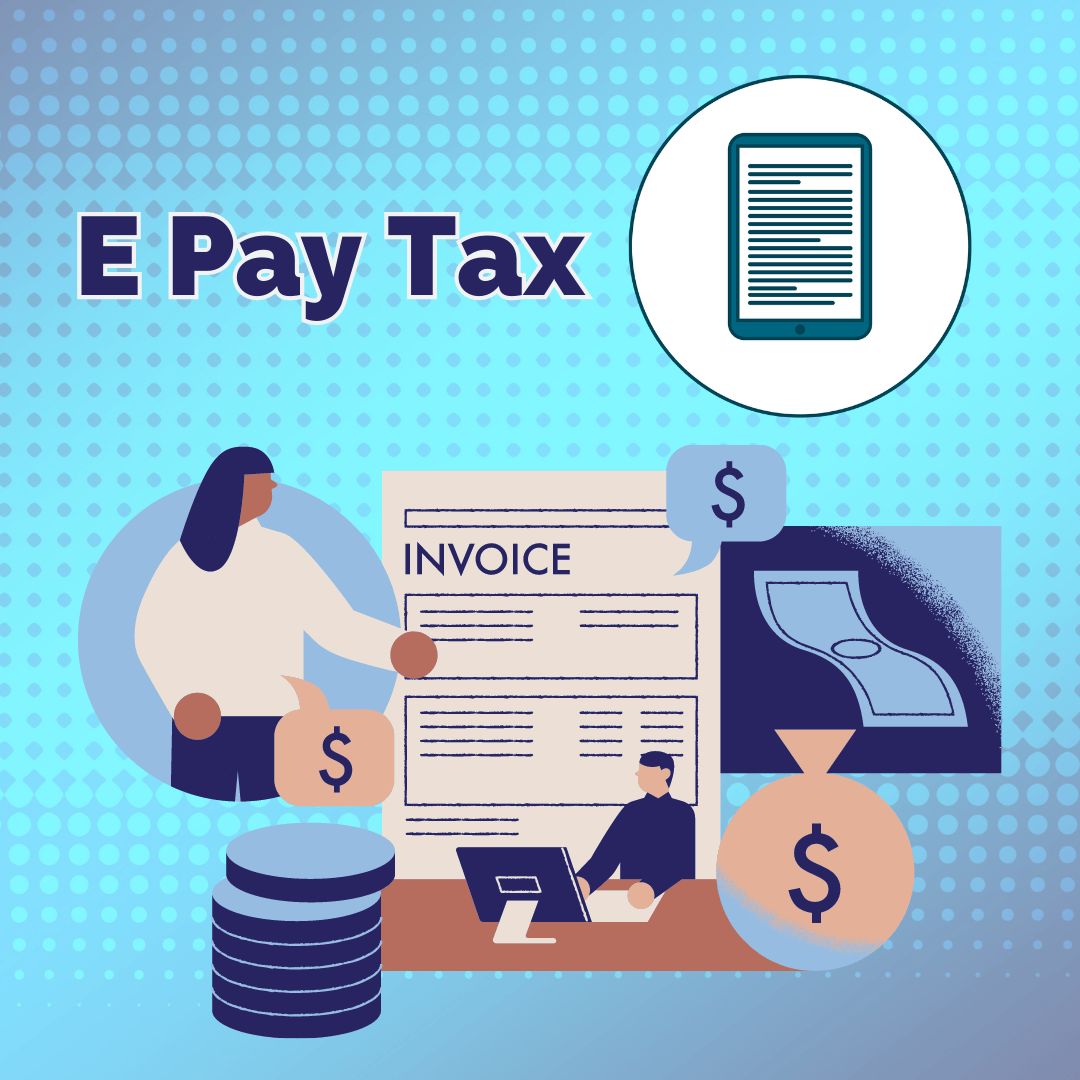
Service Info:
- Short Name : EPay tax
- Category : Income Tax
- Subcategory : E pay Tax
- Amount : ₹4000.00
Service Description:
?Introduction:
Electronic tax payment systems typically involve using online platforms or electronic methods to submit tax returns and make tax payments.
Benefits of e-Tax Payment
The provision of being able to pay taxes electronically has definitely made paying taxes a lot easier. Some of the benefits of e-Payments are as follows:
- Saves time and can be done at one’s convenient time, avoiding long queues
- Tax department records are updated automatically without the taxpayer having to take additional measures to ensure the updating of records.
- Instant generation of the receipt of tax payment
- Verifying the status of tax payment can be done online
Eligibility for e-Tax Payment
With effect from 1st April, 2008 the following assessees have to mandatorily pay taxes online.
- All the corporate assesses.
- All assesses (other than company) to who the provisions of section 44AB of the Income Tax Act, 1961 are applicable.
How to e-Pay Tax online?
Here's a step-by-step guide on how to make tax payment on the Income Tax Portal without logging in:
- Visit the Income Tax Portal
- On the homepage, locate the 'Quick Links' section on the left side.
- Click on the 'e-Pay Tax' option or use the search bar to find 'e-Pay Tax'.
Step 2: Enter PAN/TAN and Mobile Number
- Enter your PAN and re-enter to confirm it.
- Provide your mobile number and click 'Continue'.
- Enter the 6-digit OTP received on your mobile number and click 'Continue'.
Step 3: Select the correct Assessment Year and Payment Type
- Select the first box labelled as ‘Income Tax’ and click ‘Proceed’
- From the ‘Assessment Year’ dropdown, select ‘2023-24’
- Under the ‘Type of Payment’, select ‘Self-Assessment Tax (300)’ and click on 'Continue'.
Step 4: Enter Tax Payment Details
- Enter the payment amounts accurately under the relevant categories.
Step 5: Select the Payment Method
- Select the payment method and bank to make the tax payment and press 'Continue'.
- Payment can be made using internet banking, debit card, credit card, RTGS/NEFT, UPI or you can choose to pay at the bank counter.
Step 6: Verify Payment Information
- After clicking 'Continue', you can preview the challan details.
- Double-check the payment information for accuracy.
- Click 'Pay Now' to make the payment or 'Edit' to modify the details.
Step 7: Submit the Payment
- Tick the checkbox to agree to the Terms and Conditions.
- Click 'Submit to Bank' to proceed with the payment.
Step 8: Receive Payment Confirmation
- You will receive a confirmation once your tax payment has been successfully submitted.
- Note: Remember to download the challan as you will need the BSR code and Challan number for completing the return filing process.
Step 9: Declaring Tax Paid Details
- After making the tax payment, update the payment information on Cleartax.
- Go to the 'Tax Summary' page and click 'Add Paid Tax Details'.
- Upload the challan or enter the details manually.
- Once done, your tax payment status will change to 'taxes paid'.
Frequently Asked Questions
These days, the online facility of payment has been enabled for almost all kinds of taxes. Here are some taxes that can be paid online:
Even if you have been cautious while paying taxes, you may end up making a mistake, i.e. you may choose a wrong assessment year at the time of making payment. The major cause for such a mistake to happen is not knowing the meaning of the term ‘assessment year’. Assessment year means the year in which your taxes are assessed. Precisely, it is the year following the year for which you are paying the taxes. If you are paying taxes for the year 2021-22, the assessment year to pay this tax will be 2022-23.
If you have chosen the assessment year incorrectly, follow the below steps:

